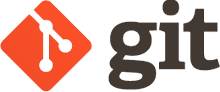*Linux is an open-source Unix-like operating system based on - the Linux kernel, an operating system kernel first released on September 17, 1991, by Linus Torvalds. Linux is typically packaged as a Linux distribution. The best part of Linux is that it is open source, which means you can edit and use the source code and make it work your way. Most OS nowadays are Linux based and one of the important features of Linux is that it is not a GUI like iOS or Windows but it works on the terminal, so today we will be working and learning how to get started with Linux.
Here is the concise sheet of 50+ Linux terminal commands which you can use to get started on Linux.*
- mkdir - Make a directory (used to make a new folder)
- ls - List items/files
- cd - Change directory (used to change the folder you are into)
- pwd - Show current directory
- cat - Creates a new file
- echo $Path - Gives out the output of the file mentioned
- man - Gives help information on a command
- touch - Modifies the file data
- open - Opens a file
- cp - Copies file from one location to another
- mv - Renames a file
- rm - Removes/deletes a file
- grep - Searches for pattern in files ( -i / -r / -v / -o )
- f - forces the argument
- sudo - Allows regular users to run programs with
the security privileges of the superuser or root
- hg - Provides a command line interface to the Mercurial system
- df - Displays the amount of free disk available on system
- du - Displays the amount of used disk on system
- head - Prints the first line or first n lines
- vi - Creates a list or use it to edit configuration file
- tail - Prints the last line or last n lines
- locate - Finds file in Linux using the file name
- find - Finds text in multiple files
- name-a - Shows system and kernel
- whoami - Shows the username
- top - Shows real-time processes
- kill pid - Kills the process with the id pid
- pkill name - Kills the process with name
- env - Display all the environment variable
- unset - Removes a variable
- history - Gives a list of all past commands typed in
the current terminal session
- clear - Clears the terminal
- rmdir - Deletes a directory
- lp -nc , lpr c - Prints “c” copies of the File
- mail - sends mail
- chown user - Changes the file/ownership of the file
- export Variable=value - To set value of an environment variable
- finger - Shows information of all the users logged in
- put - Upload file from local to remote to computer
- get - Download file from remote to local computer
- top - Details on all active processes
- bg - To send a process to the background
- fg - To run a stopped process in the foreground
- dd- Delete line
- apt-get - Install and add new package
- whereis - Gives the location of source/binary file in the system
- netstat - Prints the network information
- ex - Basic editor
- nano - Pico clone
- expr - Prints current evaluating expression
- tsh -Tiny shell
- rar - Creates or extracts .rar files
- split - Split files into two pieces
- join - Joins two lines into a common lne
- sort - Sorts the items in a file
- lsof - List of all the open files
- sshkeygen - Generates a public/private authentication key pair
- telnet - Connect to a remote linux computer
- htop - Allows the user to interactively monitor the system’s
vital resources or server’s processes in real time.
There could be a lot more than these commands which you will only learn with time once you get your hands dirty on linux. Nowadays, Linux plays a major role in fields like DevOps and OS development and one can easily get his career running in such fields. To start using Linux in your computer you can either open command prompt, windows powershell or you can simply download Git which is quite popular nowadays, you can find the link to git below.